Setting up Windows' Streaming
Install the latest version of winamp.
Install the Shoutcast Server.
Install the Shoutcast DSP Plugin.
For all the above, accept the defaults and follow the prompts as normal.
Start the streaming server (find it in the Start->Programs menu). A command shell window will appear.
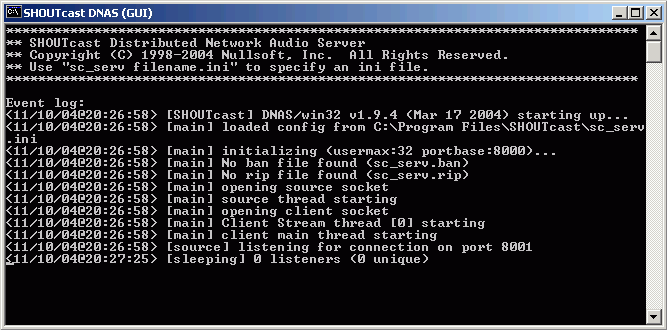
Start winamp, and bring up it's preferences and find the Plugins->DSP/Effect options, and choose the Nullsoft SHOUTcast Source DSP plugin.
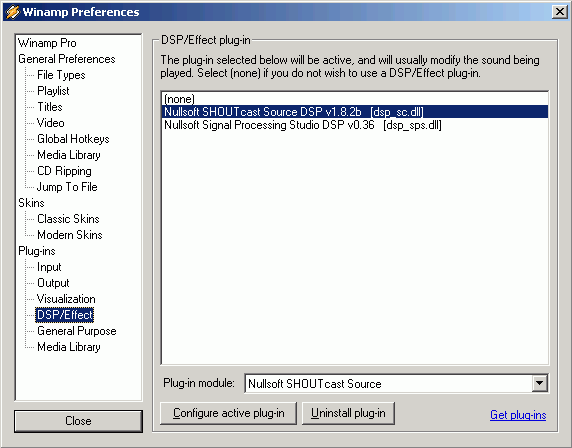
You should see a pop-up window with four tabs. Select the right-most one, Input, as shown.
Choose the Input Device, and check the "line-in" input (assuming this is the desired input).
Click the Open Mixer and close the playback volume controls window, and in the recording volume controls window select the input to which your audio source is connected.
It's now time to turn on the audio source into your PC; a radio or tape player is ideal.
If everything is working, the Input Levels should have a working bar graph (blue vertical bars which rise in rhythm with the music, as shown statically in the image), indicating that there's audio being received. If not, check the settings in the volume control panel; also use the windows sound recorder tool to test recording and play back to verify everything is connected. Make sure the blue bars just briefly touch the top, otherwise reduce the gain/volume or you'll get distortion.
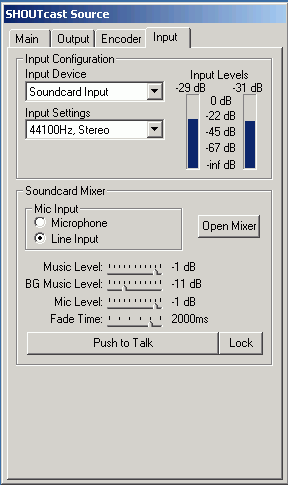
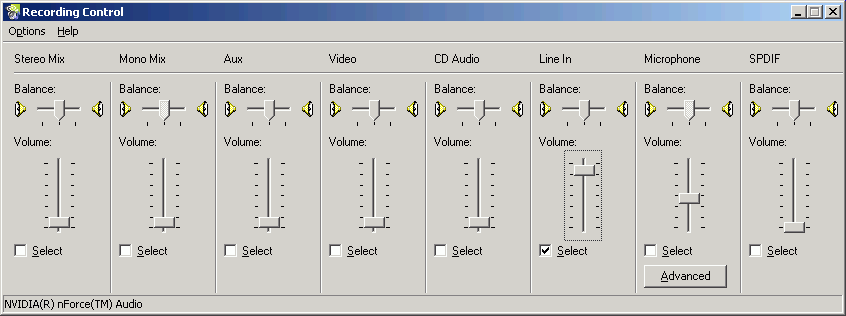
Select the encoder tab, choose "MP3 Encoder" for Encoder Type, and set Encoder Settings to "96kbps,44.100kHz Stereo".
Note, your computer needs to be powerful enough to encode mp3's in real time, otherwise the sound will stutter. Also, your bluetooth network connection needs to be good otherwise there will be drop-outs. If in doubt, reduce the encoding quality and drop to mono.
In theory it should be possible to stream at 128kbps/stereo; I have achieved this on a high-spec machine (Athlon 2500+), but on a 1.3GHz Pentium3 laptop it struggled a little!
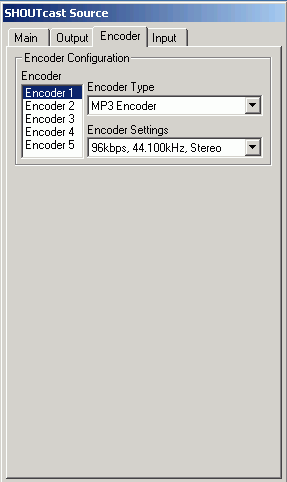
Select the output tab.
If you're going to be running the streaming server all the time, check the "Connect at Startup" box.
You shouldn't need to touch any of these settings unless you changed the configuration for the streaming server.
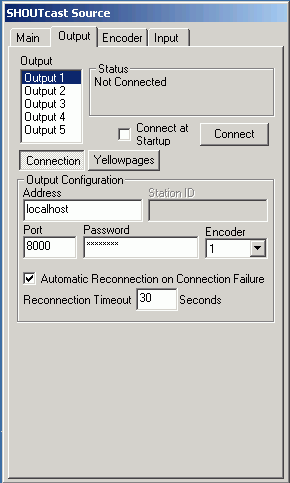
You can set the URL, Genre, AIM, ICQ, IRC and Track Title/URL fields according to taste.
Click here for a normal configuration.
You can now click the Connect button. If everything is set up correctly, the status box will now show numbers counting upwards. You've now got a working streaming server. If it doesn't connect, please go through the above steps and check all the settings.
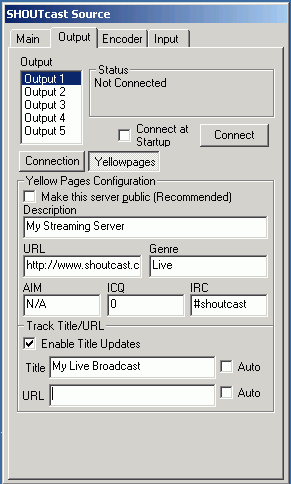
If you have a home network, you should be able to play this stream from any other computer (use XMMS on Linux, or XBox MediaCenter for example).
