Setting up Windows' Networking
Use either
- right-mouse button on "My Network Places" and choose "properties"
- or go to Start Menu->Settings->Network Connections.
- or go to Start Menu->Settings->Control Panel, and choose Network Connections.
We then see this window, with the bluetooth adaptor listed.
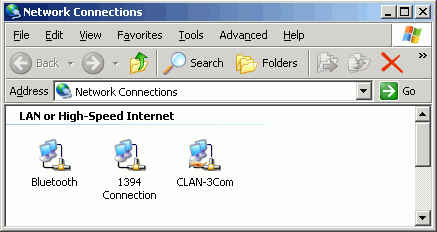
Use the right mouse button on the bluetooth adaptor, and select properties.
In the "This connection uses the following items:" box, ensure that only Internet Protocol is selected; if necessary, uncheck the boxess for "Client for Microsoft Windows", "File and Printer Sharing" and "QoS Packet Scheduler"
It's also useful but not essential for the "Show icon in notification area when connected" box to be checked, this shows a network icon in the system tray.
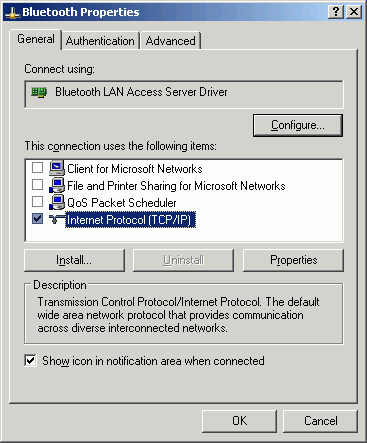
Click advanced button, and we tweak a few more settings
We don't touch the IP settings
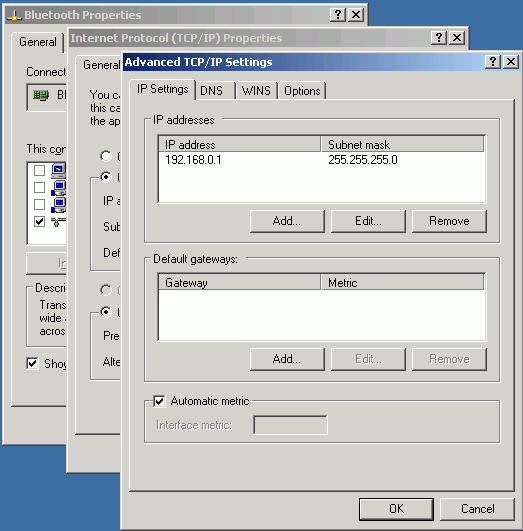
We turn off "Register this connection's address in DNS" feature. This is rarely needed and unless you know why you need it should generally be turned off!
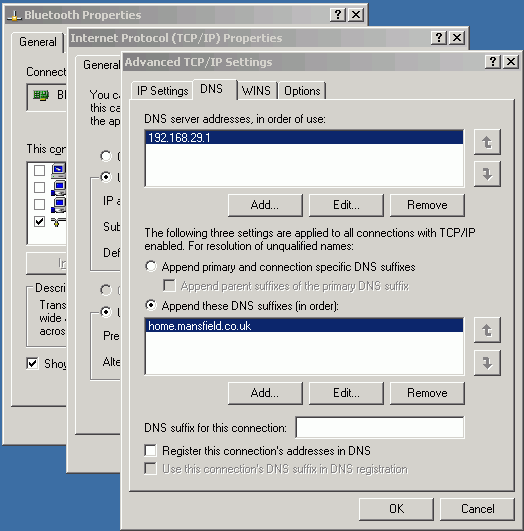
We don't touch the WINS settings, shown here for completeness only.
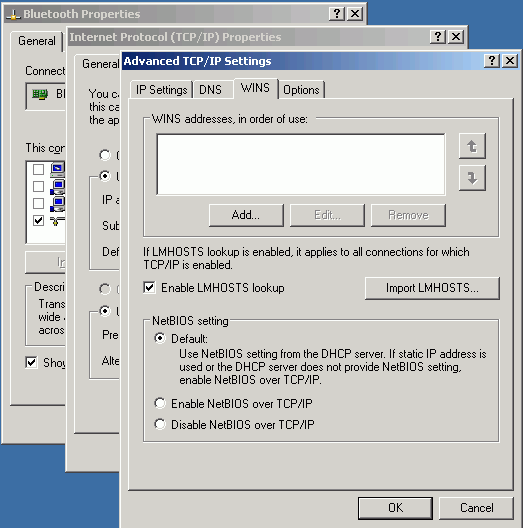
We don't touch the Options settings, shown here for completeness only.
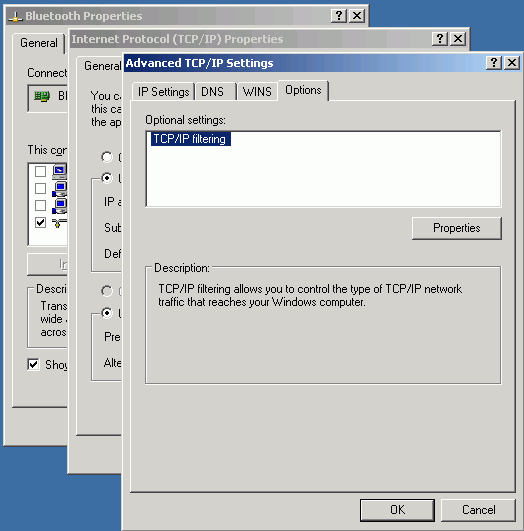
Click OK to close the Advanced Settings window, OK to close the Internet Protocol (TCP/IP) Properties window, and OK to close the Bluetooth Properties window. You can also close the Network Connections (or control panel) windows.